How do I set up my HarveyArc water softener and i-Lid?
5 July 2021
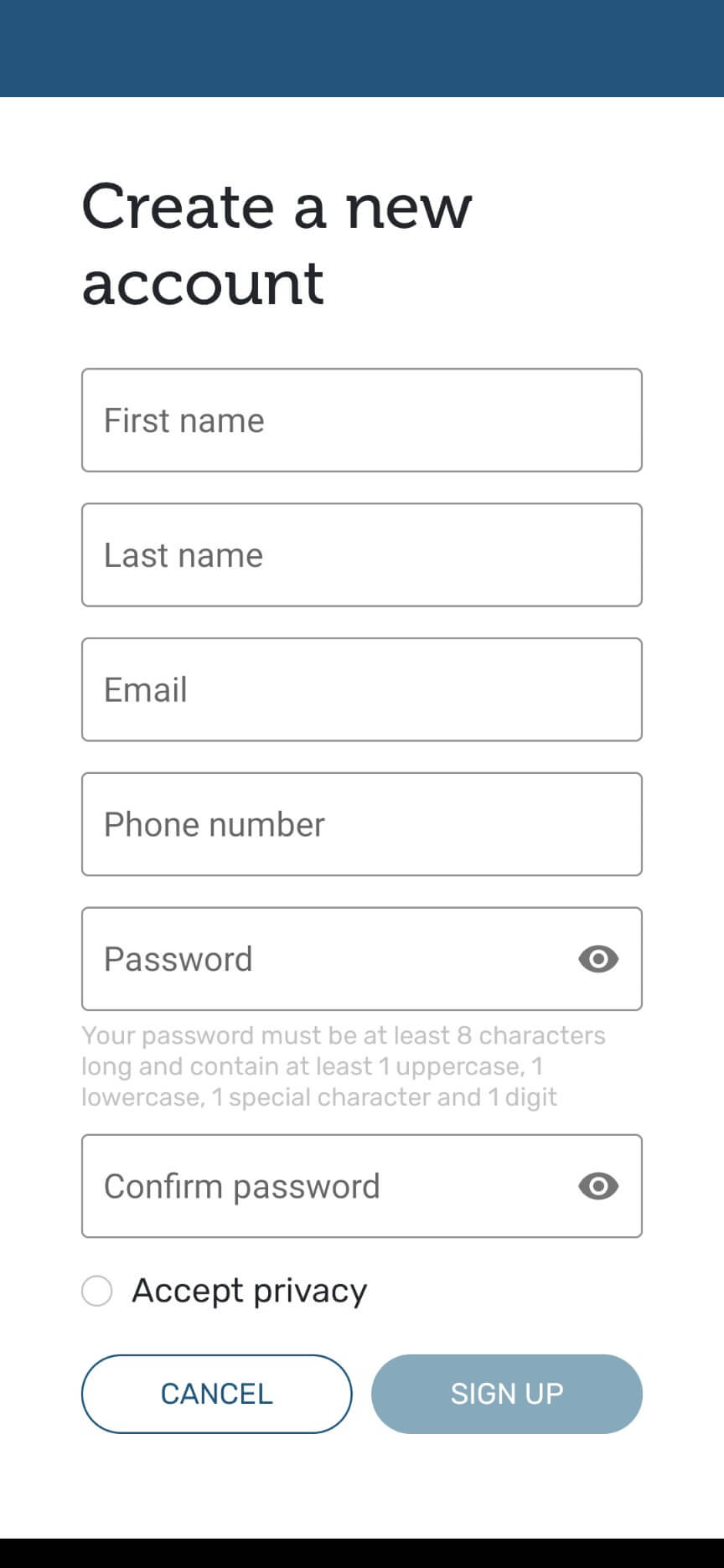
Before you begin
- Before you connect your water softener to WiFi, you’ll need to download the myHarvey app and create an account using your email and password to register.
- If you already have a Harvey shop account, you can use these login details.
- You can set up the app on multiple phones/tablets/devices.
- However, the app requires the following operating systems:
- Apple iOS – version 13 or later
- Android OS – version 6.0 or later
- However, the app requires the following operating systems:
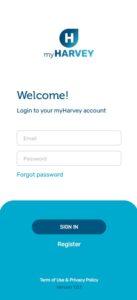
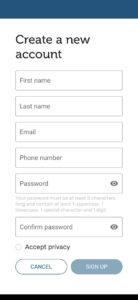
Setting your softener up
Once you have logged in to the myHarvey app, you’ll need to follow these easy steps (or watch the video below):
-
- Scan the QR code located on the label under the i-Lid, or manually insert the DSN and SSN number found on the underside of the i-Lid. (note: this will be done by your installer unless you are fitting yourself)

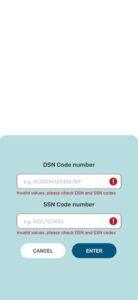
- Scan the QR code located on the label under the i-Lid, or manually insert the DSN and SSN number found on the underside of the i-Lid. (note: this will be done by your installer unless you are fitting yourself)
-
- There is a red tab sticking out of the top of the i-Lid from the battery compartment. Pull this red tab out (making sure you hold down the compartment lid so it doesn’t pop off). This activates the batteries.
-
- This step is required as an automatic sensor check will take place. Failure to do this will result in an unsuccessful pairing attempt. To ensure successful WIFI pairing; a critical step in the process is described here. After scanning the QR code (page 3 of instruction manual) please ensure the salt lid is placed either on a flat surface or in situ on the softener itself.
-
- When prompted by the myHarvey app, turn the i-Lid on by pressing and releasing the button once on the top of the i-Lid.
-
- Wait for the blue light to start flashing – this pairs your myHarvey app with your water softener.
- Please note: If the softener looks like it’s not turned on, make sure the batteries have been activated by removing the plastic tab in the battery compartment.
- Wait for the blue light to start flashing – this pairs your myHarvey app with your water softener.
-
- When the myHarvey app has found the i-Lid, press ‘join’. Select your network and enter your WiFi password to complete the connection.
- Please note: Your phone and the i-Lid will need to be close to one another to make sure they connect, and both within reach of the WiFi router to connect to the network.
- When the myHarvey app has found the i-Lid, press ‘join’. Select your network and enter your WiFi password to complete the connection.
- Your myHarvey app has been successfully connected when you hear a beep and the blue light on the i-Lid is no longer flashing.
- Please note: You can change the name of your softener in the settings section of the app at any time, and Alexa will use this name when using the Alexa skill.
Notifications and audio alerts
You will automatically have notifications and audio alerts turned on when you set up the softener. For information on how to turn them off after set up, see How do I turn on or change myHarvey app notifications?
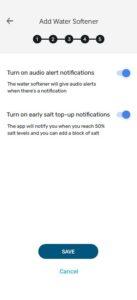
Video Help
Further help
If you’re unable to find help within the FAQs in the myHarvey app, please contact our Installations team – you can find their details on our Contact page.
HarveyArc
Can I leave the iLid off my HarveyArc?
Although it’s possible to leave the iLid off your HarveyArc, we recommend not to. Keep reading to find out whyR...
HarveyArc
How do I change the WiFi connection on my softener?
Step 1: Go to settings on your myHarvey app, then scroll to WiFi and select ‘Change’. Step 2: Follow the on-s...
HarveyArc
How do I use myHarvey with the Alexa Skill?
For general information about how the myHarvey skill works say… To get more information ask… To ask the myHa...